SOLUTIONS / HARDWARE
Shipment SetupPlatform:
Software
Hardware
Innovations
Pricing
Getting started
Shipment Setup
How to set up your first shipment in the Transparent Path Visibility Platform.
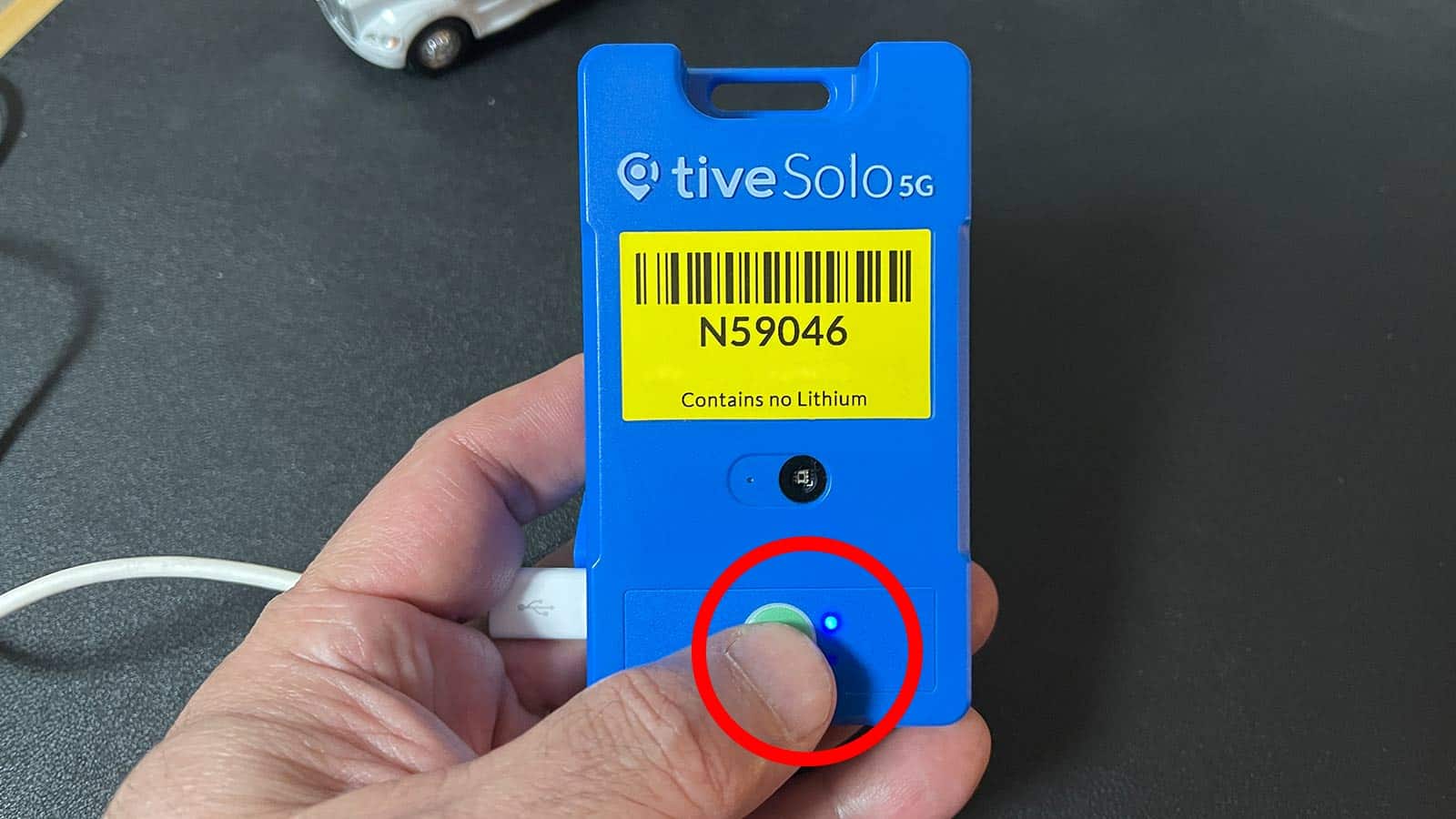
1. Check that the tracker is powered on
Quickly press and release the green Start button. If the tracker is on, the blue light should flash 5-6 times. If no light appears, press and hold the Start button until the blue light appears continuously, then release the button. Still nothing? Charge the device.
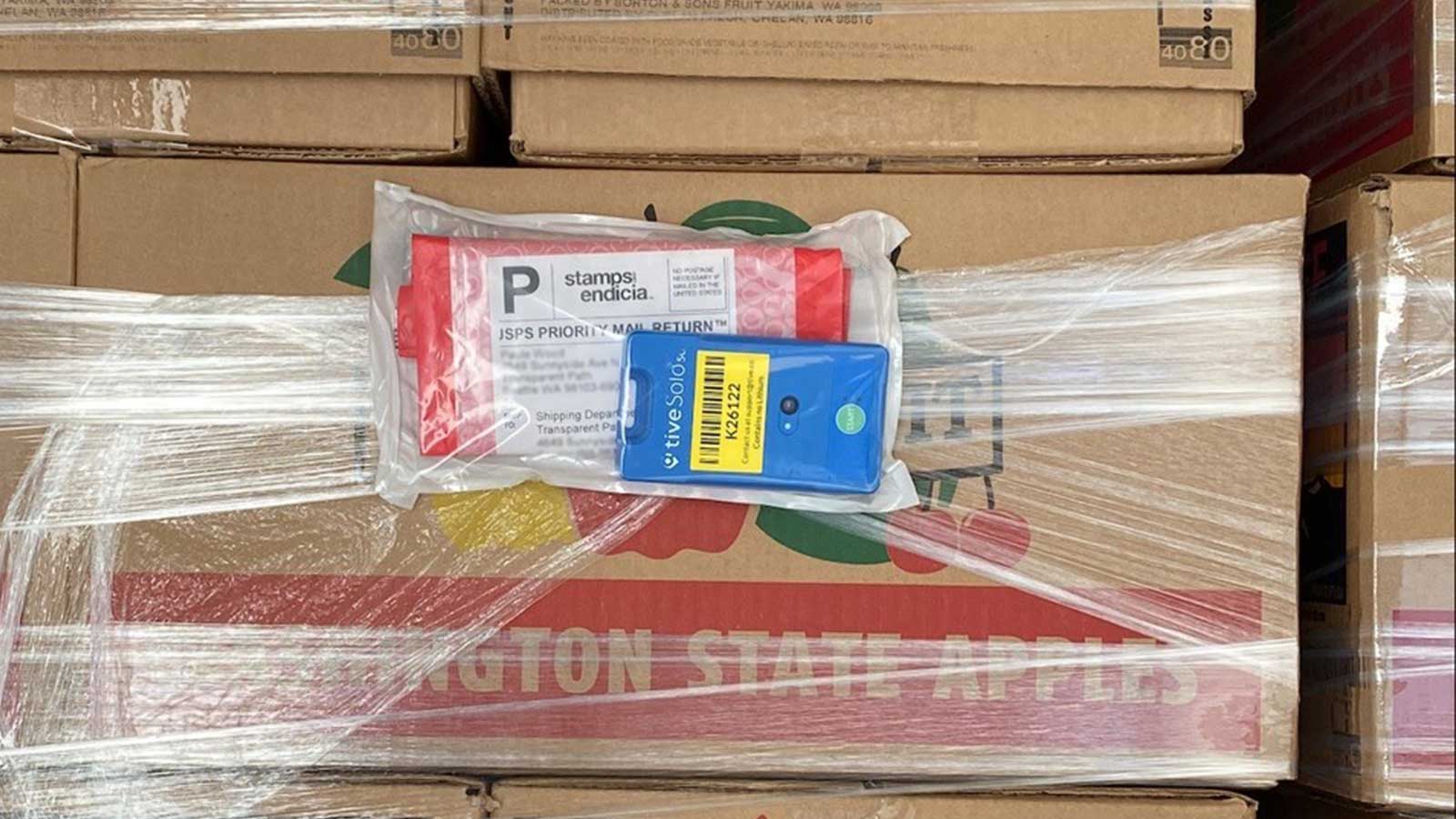
2. Affix the tracker - and remember its number
Peel off the adhesive cover on the back of the tracker and affix it to a pallet you want to track. Be aware that closer the tracker is to the container door, the more that may skew your readings. Be sure to write down the tracker number for Step 8 below.
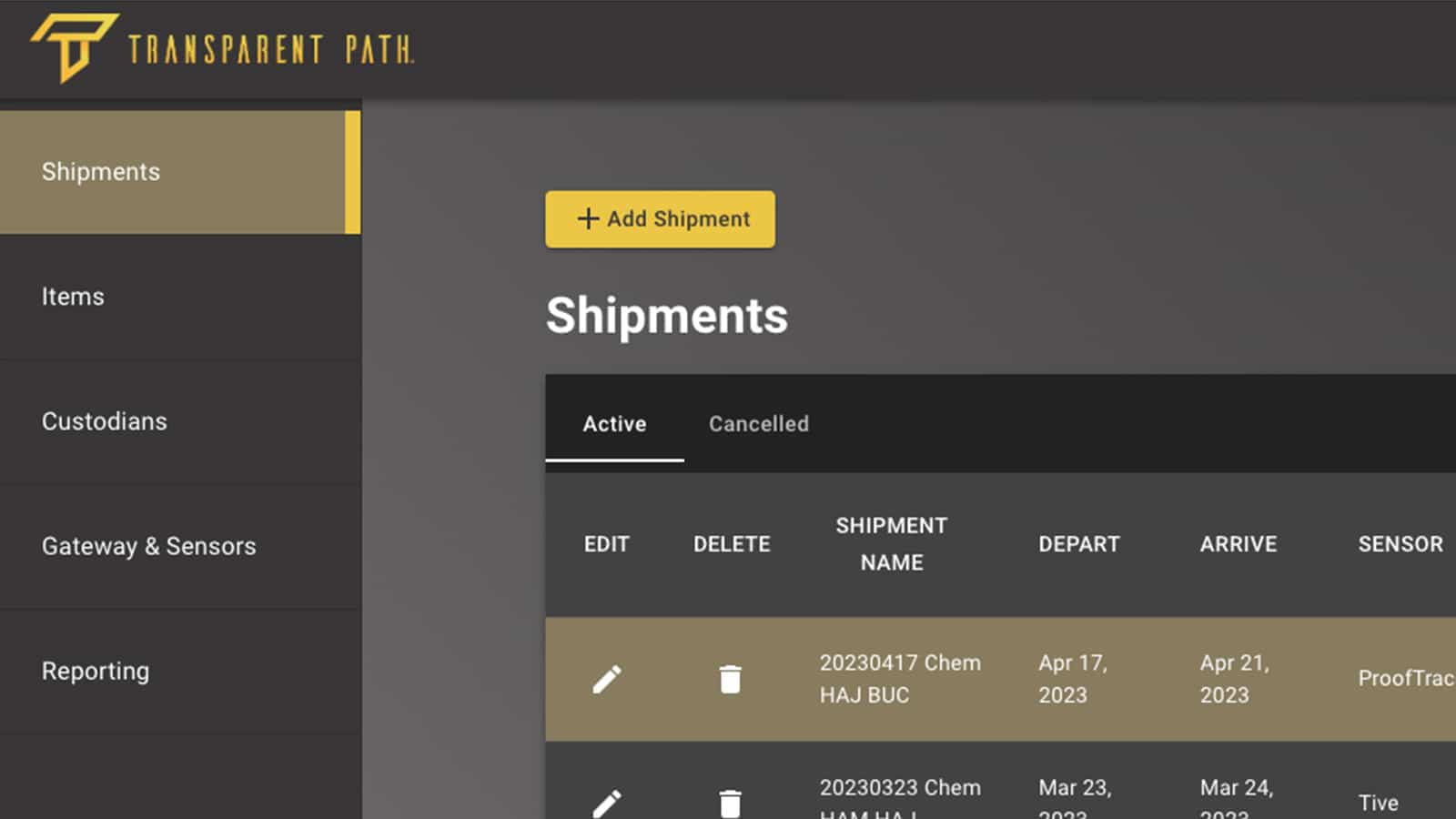
3. Create a new shipment
Log into the Transparent Path Visibility Platform, and go to the Shipments Tab. Click the Add Shipment button.
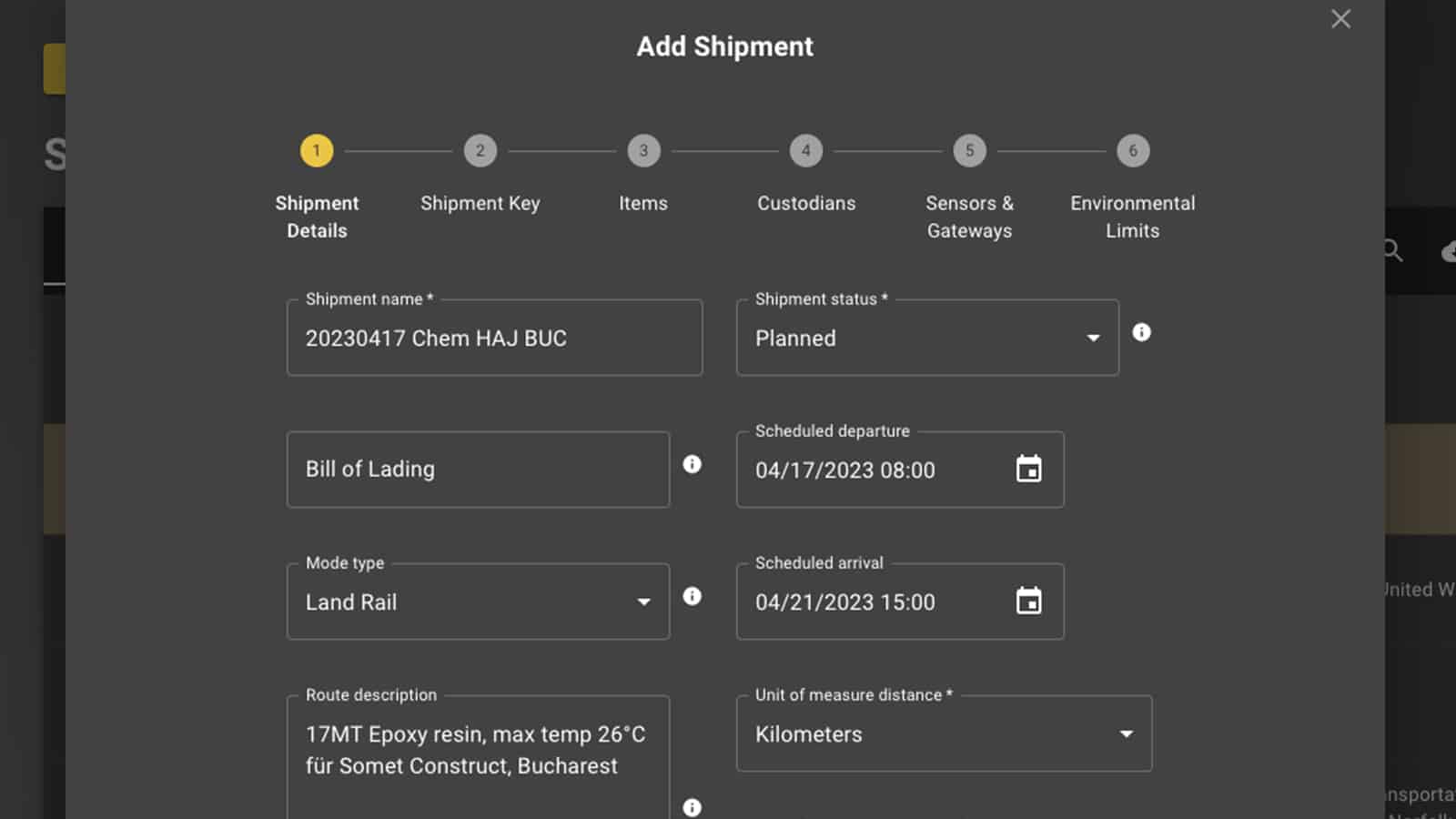
4. Add basic shipment details
Add the basic shipment details, setting status, mode, planned departure, planned arrival, and units of measure.
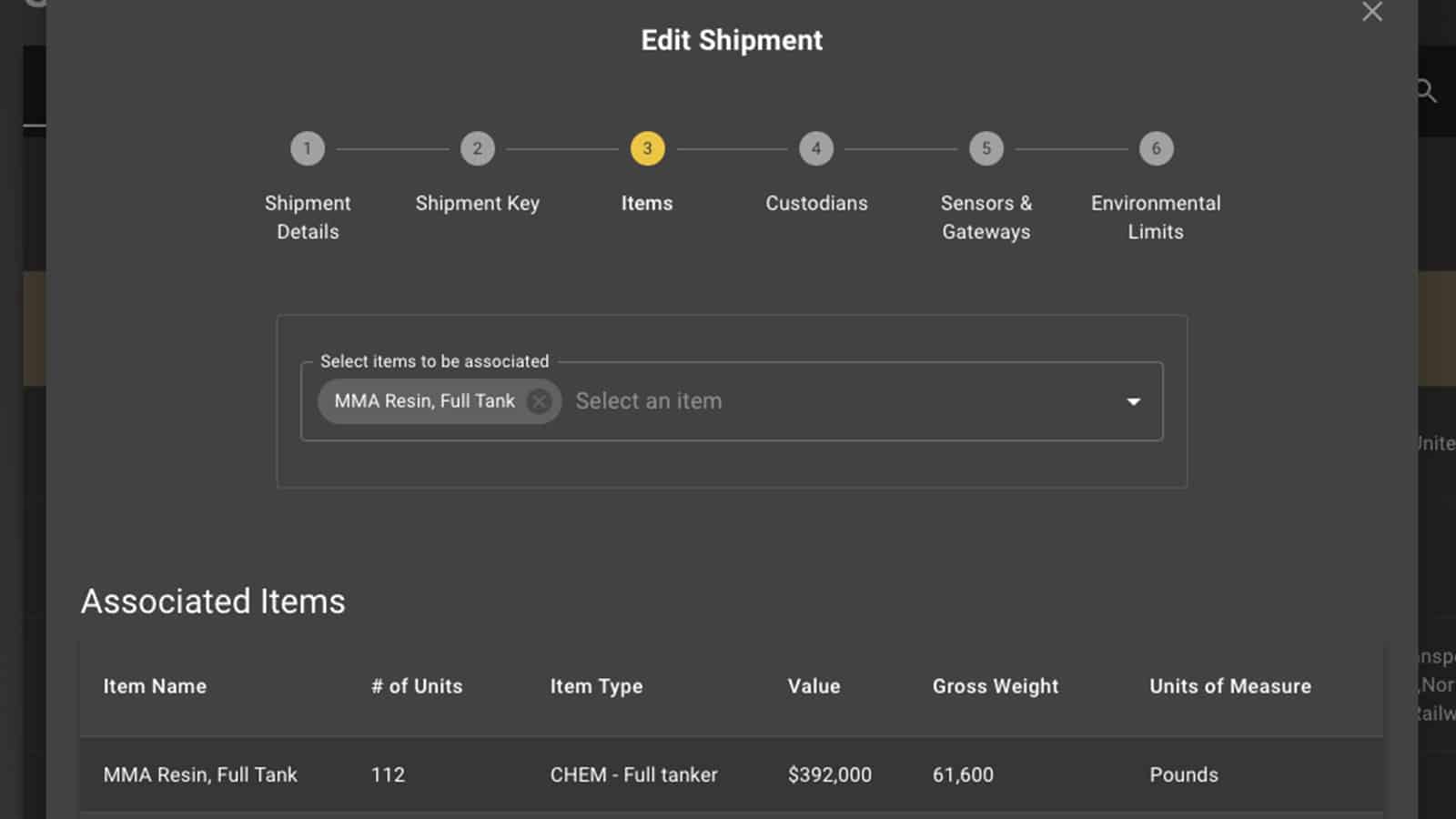
5. Choose the items to ship
Choose the items going into this shipment from a previously entered set of SKUs.
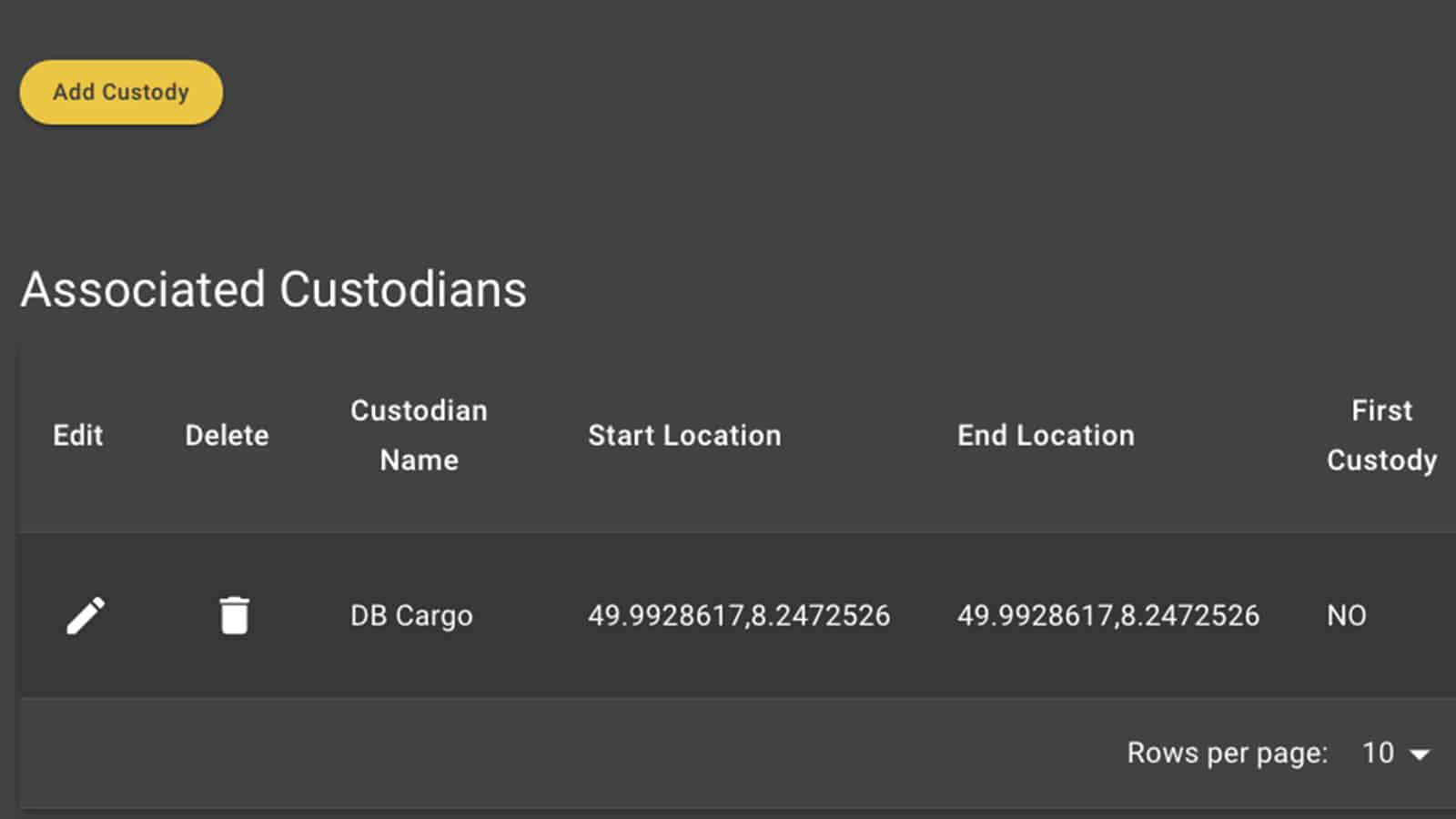
6. Choose your custodians
Select the parties in your consortium who will have custody of this shipment during transit: carriers, 3PLs, warehouses, and customers.
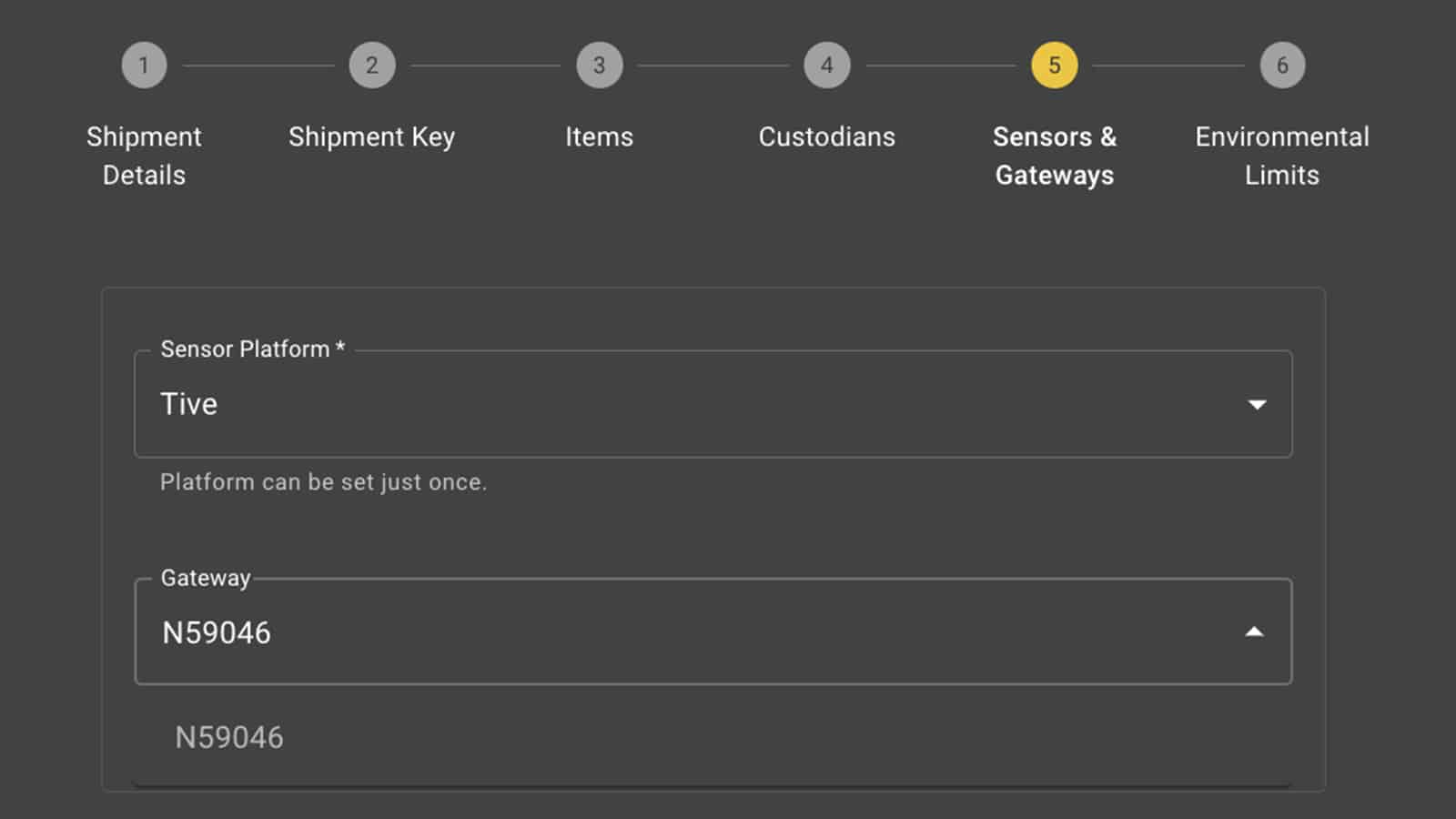
7. Select your tracker
If successfully powered on (and not already assigned to another shipment), the tracker you attached to the shipment will appear in a pull-down list of available devices. Select it and Save.
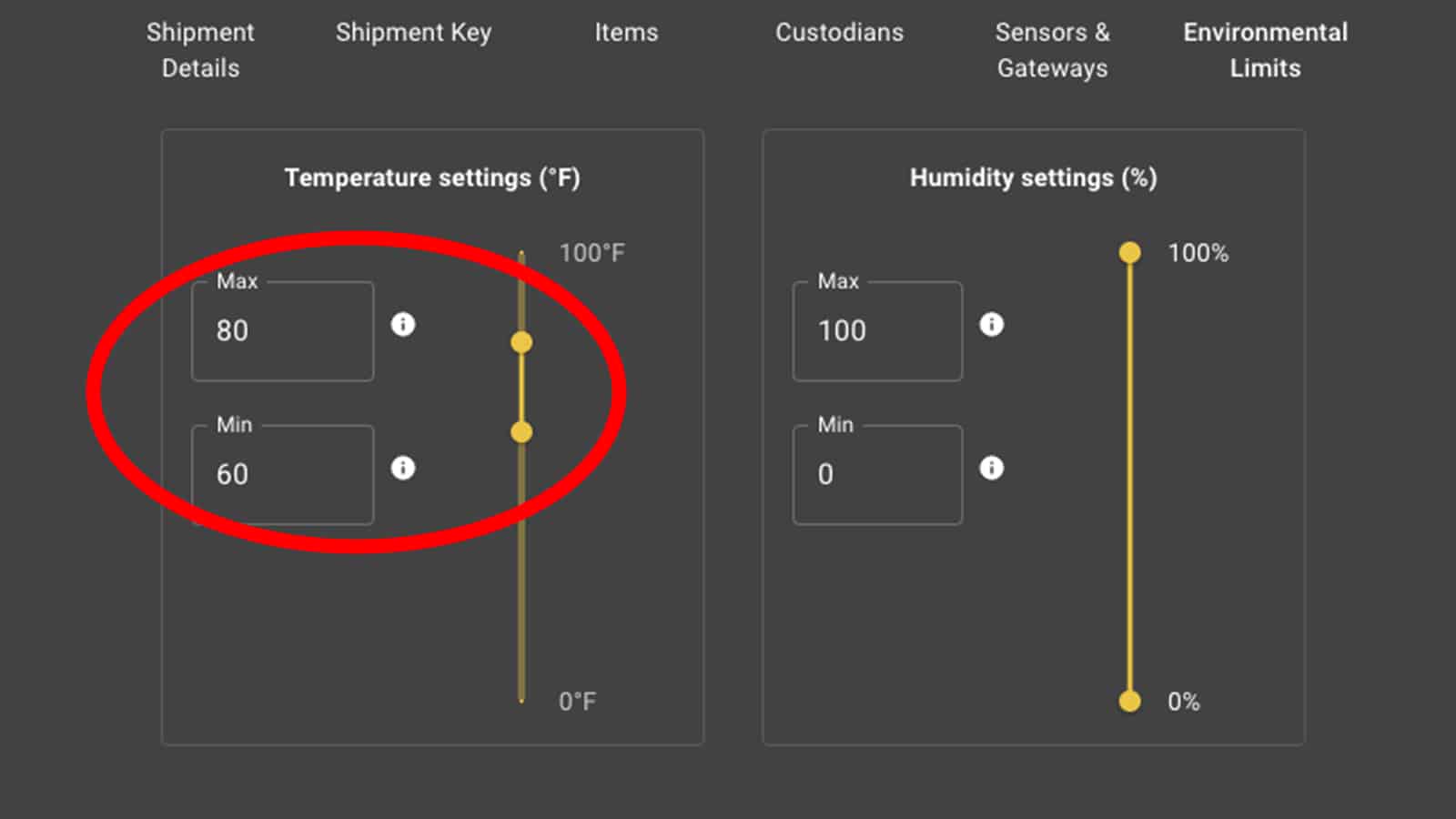
8. Set your optimal temperature and humidity
Set the optimal temperature and humidity ranges for your product. When the tracker shows an excursion, a real-time alert will be sent to the appropriate parties of your choosing, so they can intervene and save the shipment.
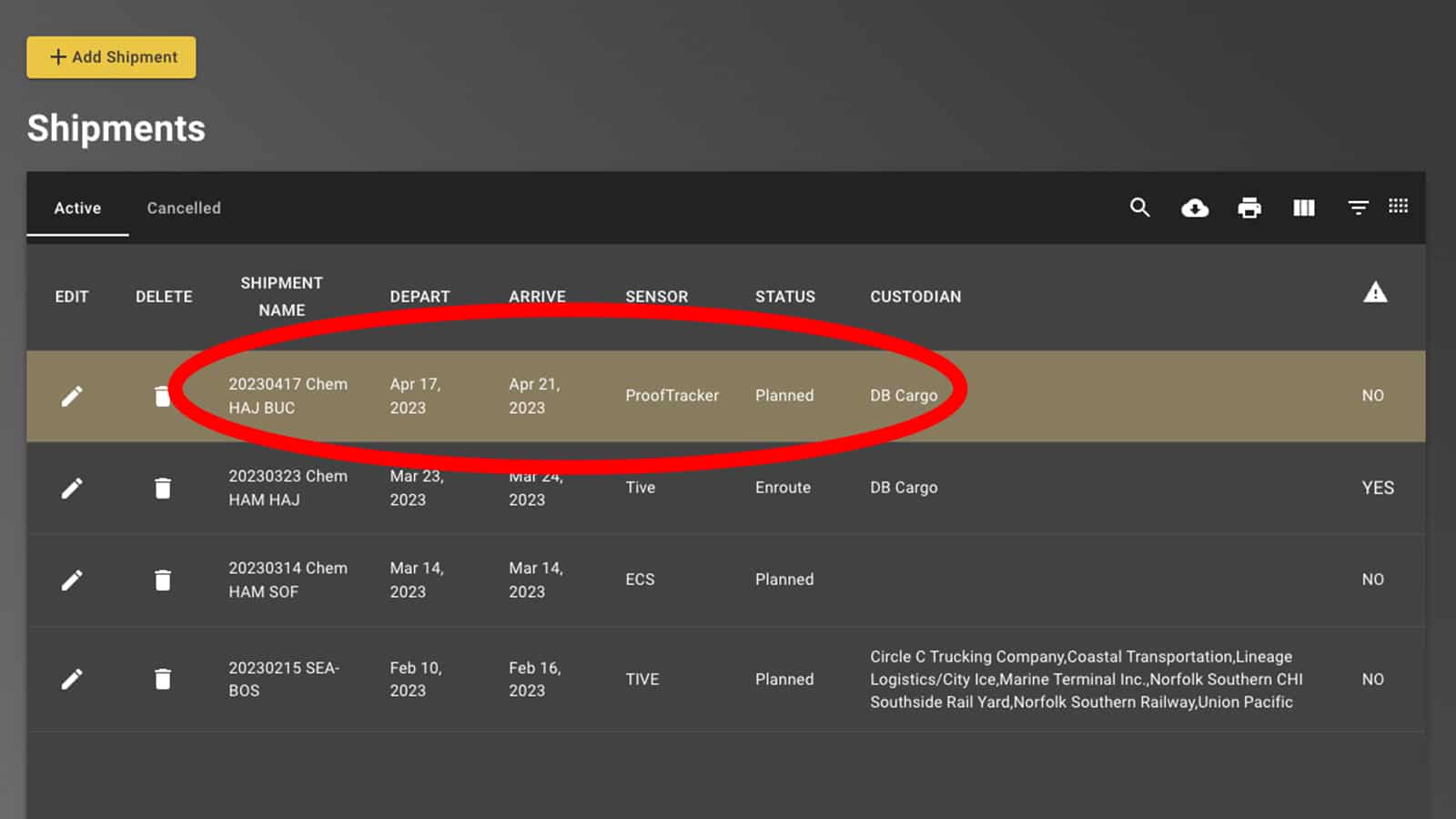
9. Save your shipment - you're done!
Once saved, your shipment will appear in the Shipments list. Edit or delete the shipment as desired.
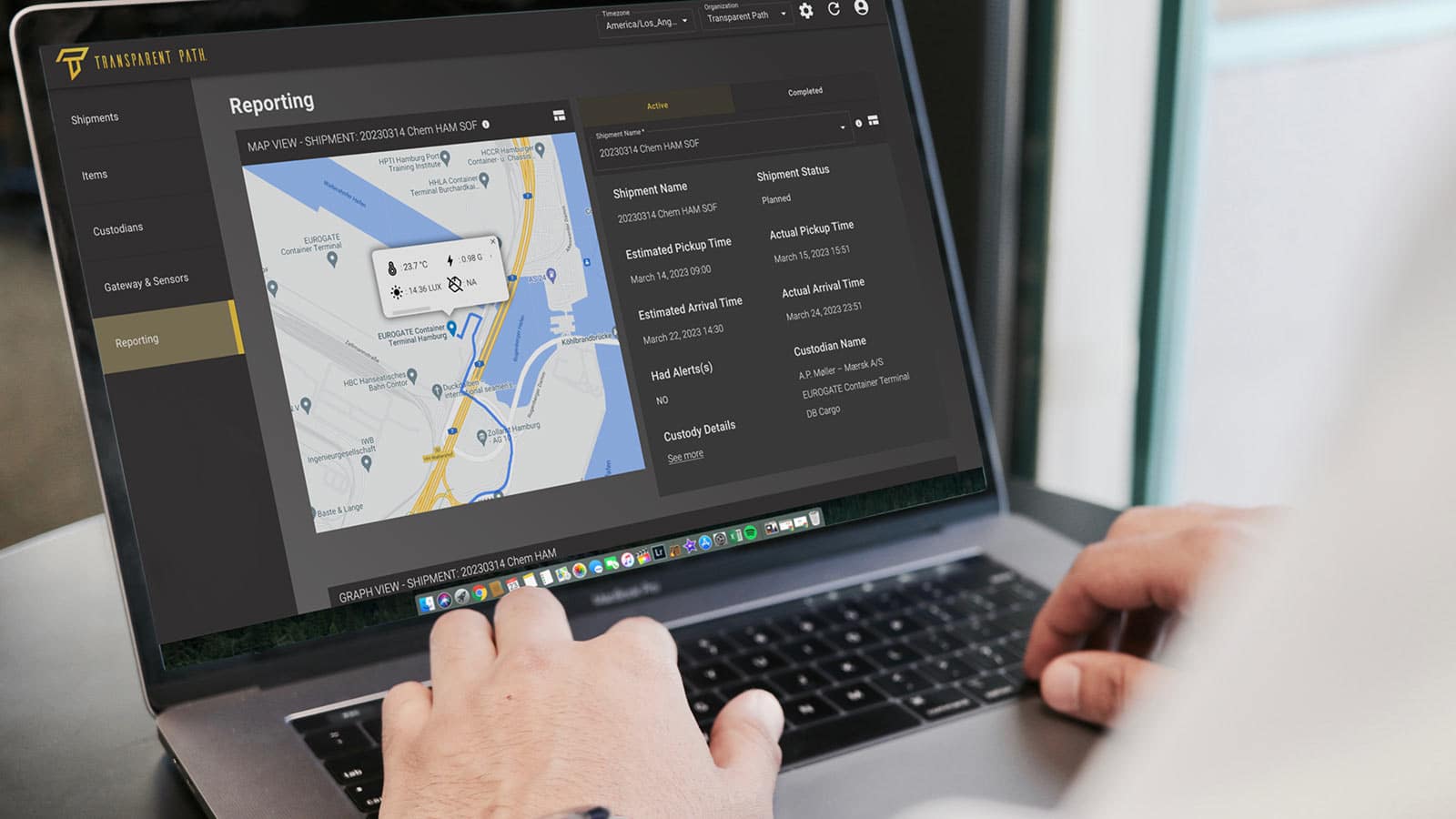
You've got real-time visibility!
Sit back and watch your shipment’s conditions and location in real-time — or go about your business. The system will alert you if a shipment needs attention or intervention.
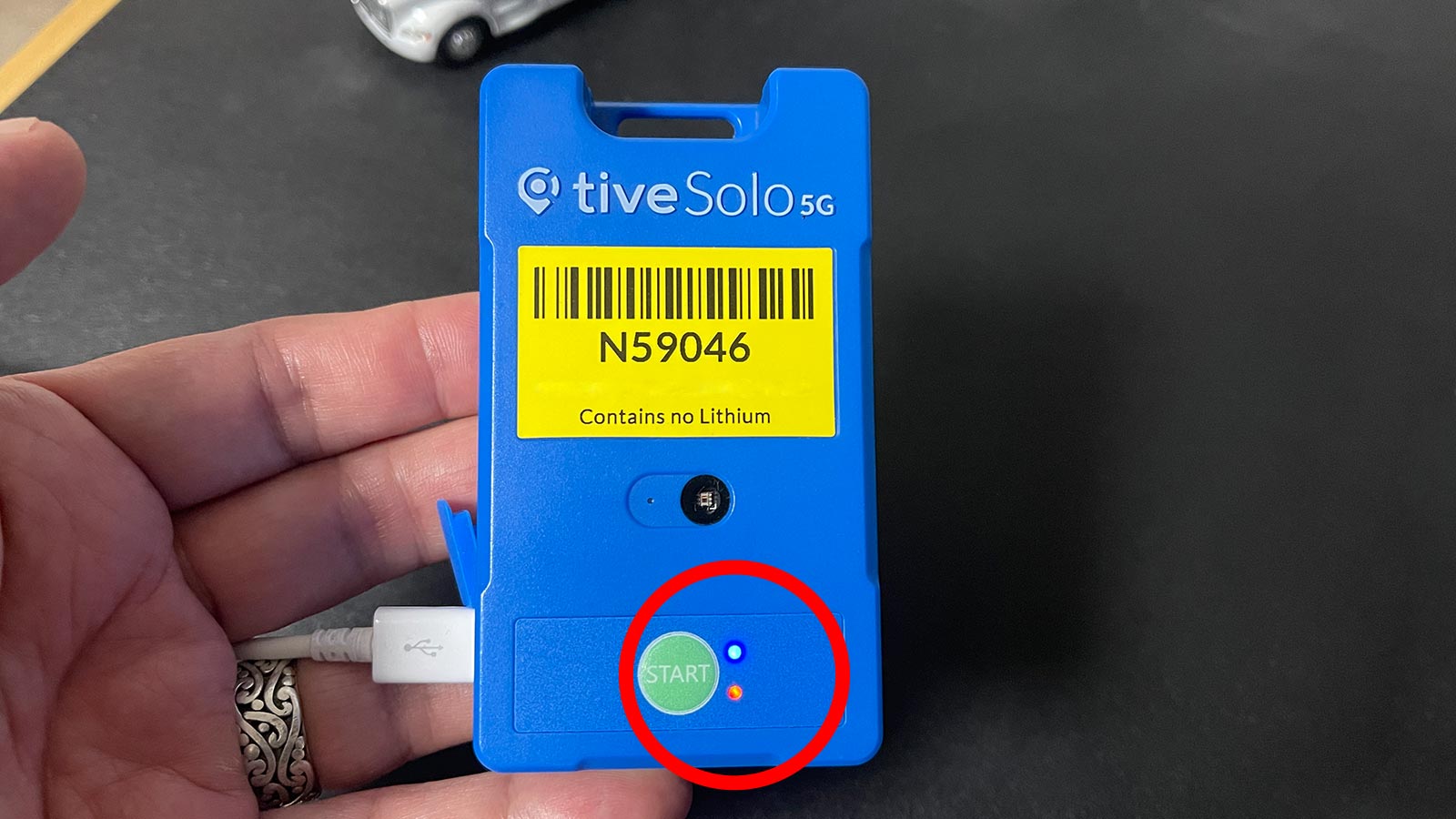
For long-term monitoring, charge your battery
if you plan on using your tracker for long-term storage, be sure to fully charge it with a cell phone charger and USB Micro cable. While charging, the blue light will be on continuously. When both red and blue lights are illuminated as shown, the tracker is fully charged.
Still have questions?
Contact our support team to schedule an online support session.